Develop in an Editor#
Welcome to the “Develop in an Editor” section! Here, we’ll explore how to develop Panel apps efficiently right within your favorite editor.
Let’s dive in!
Serve Your App with Autoreload#
Let’s serve our app with autoreload. Autoreload ensures that your app updates in real-time as you make changes, providing a smooth development experience.
Serving Your App#
Imagine you have a simple Panel app like the following:
import panel as pn
import numpy as np
from matplotlib.figure import Figure
ACCENT = "goldenrod"
LOGO = "https://assets.holoviz.org/panel/tutorials/matplotlib-logo.png"
pn.extension(sizing_mode="stretch_width")
data = np.random.normal(1, 1, size=100)
fig = Figure(figsize=(8, 4))
ax = fig.subplots()
ax.hist(data, bins=20, color=ACCENT)
component = pn.pane.Matplotlib(fig, format='svg', sizing_mode='scale_both')
pn.template.FastListTemplate(
title="My App", sidebar=[LOGO], main=[component], accent=ACCENT
).servable()
Copy this code into a file named app.py and save it.
Now, open a terminal and run the following command:
panel serve app.py --dev
This will start the server and provide you with a URL where your app is being served. Open this URL in your browser to see your app in action.
It should look like
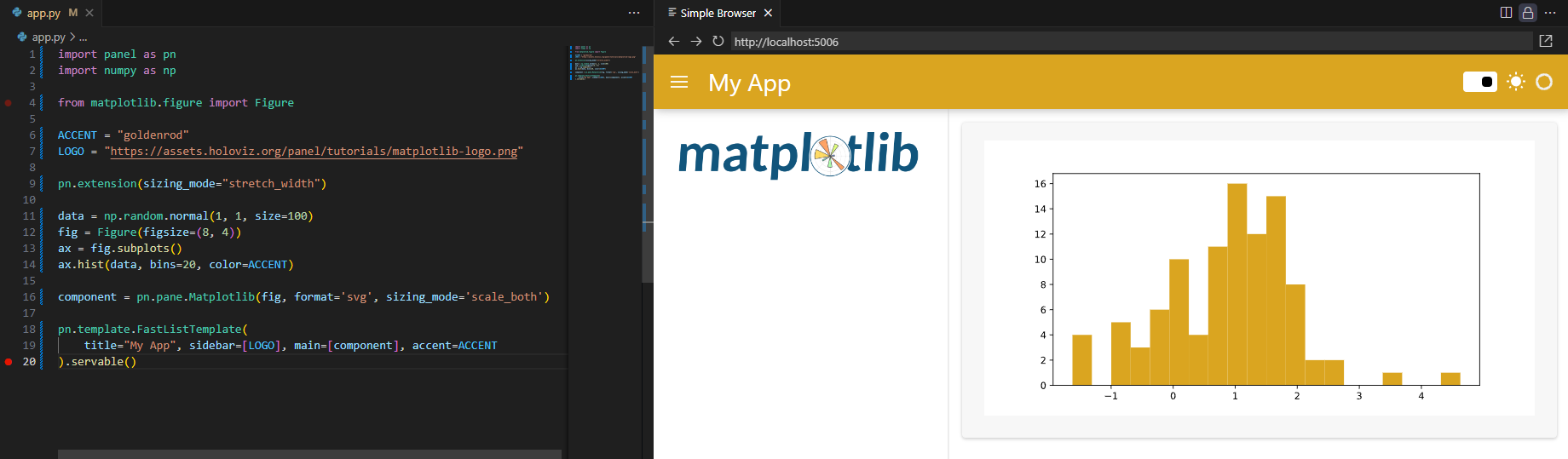
Now change the
ACCENTvalue totealand save theapp.pyfile.binsvalue to15and save.titlevalue to"My Matplotlib App"and save.
It should look like
Inspect via Hover#
One of the benefits of developing in an editor is the ability to inspect Panel objects conveniently via hover. Simply hover over the object you want to inspect, and you’ll see tooltips providing useful information and links to reference guides.
Let’s say you want to inspect the FastListTemplate object in your code. Hover over it, and you’ll see a tooltip with an example code snippet and a reference link. Clicking the reference link takes you directly to the reference guide for further information.
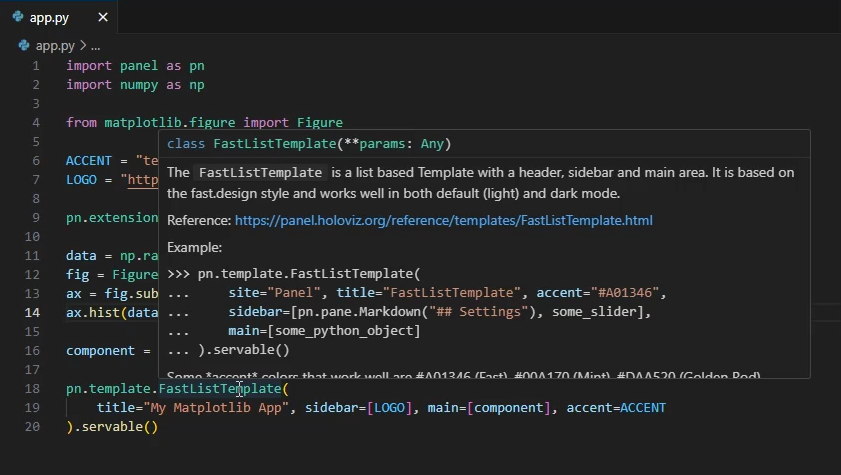
Inspect via print#
Another handy way to inspect objects is by printing them. This allows you to see detailed information about the object’s structure and contents.
Consider the following code snippet:
import panel as pn
pn.extension(design="material")
component = pn.panel("Hello World")
layout = pn.Column(
component, pn.widgets.IntSlider(value=2, start=0, end=10, name="Value")
)
print(layout)
layout.servable()
Serving this code will print information about the layout object, revealing its structure and attributes.
Serve the app by running the below command in a terminal.
panel serve app.py --dev
Open http://localhost:5006/app in a browser.
This will look something like the below in the terminal.
2024-02-22 20:39:50,405 Starting Bokeh server version 3.3.3 (running on Tornado 6.4)
2024-02-22 20:39:50,406 User authentication hooks NOT provided (default user enabled)
2024-02-22 20:39:50,413 Bokeh app running at: http://localhost:5006/app
2024-02-22 20:39:50,413 Starting Bokeh server with process id: 38480
Column(design=<class 'panel.theme.materi...)
[0] Markdown(str, design=<class 'panel.theme.materi...)
[1] IntSlider(design=<class 'panel.theme.materi..., end=10, name='Value', value=2)
2024-02-22 20:39:52,712 WebSocket connection opened
2024-02-22 20:39:52,713 ServerConnection created
Inspect Parameters via .param#
You can inspect the parameters of Panel components using the .param namespace and its _repr_html_ method.
Copy the code below into a file app.py:
import panel as pn
pn.extension(design="material")
component = pn.panel("Hello World")
pn.Row(
component.param, pn.pane.HTML(component.param._repr_html_())
).servable()
Serve the app with panel serve app.py --dev.
Open http://localhost:5006 in a browser.
It should look like
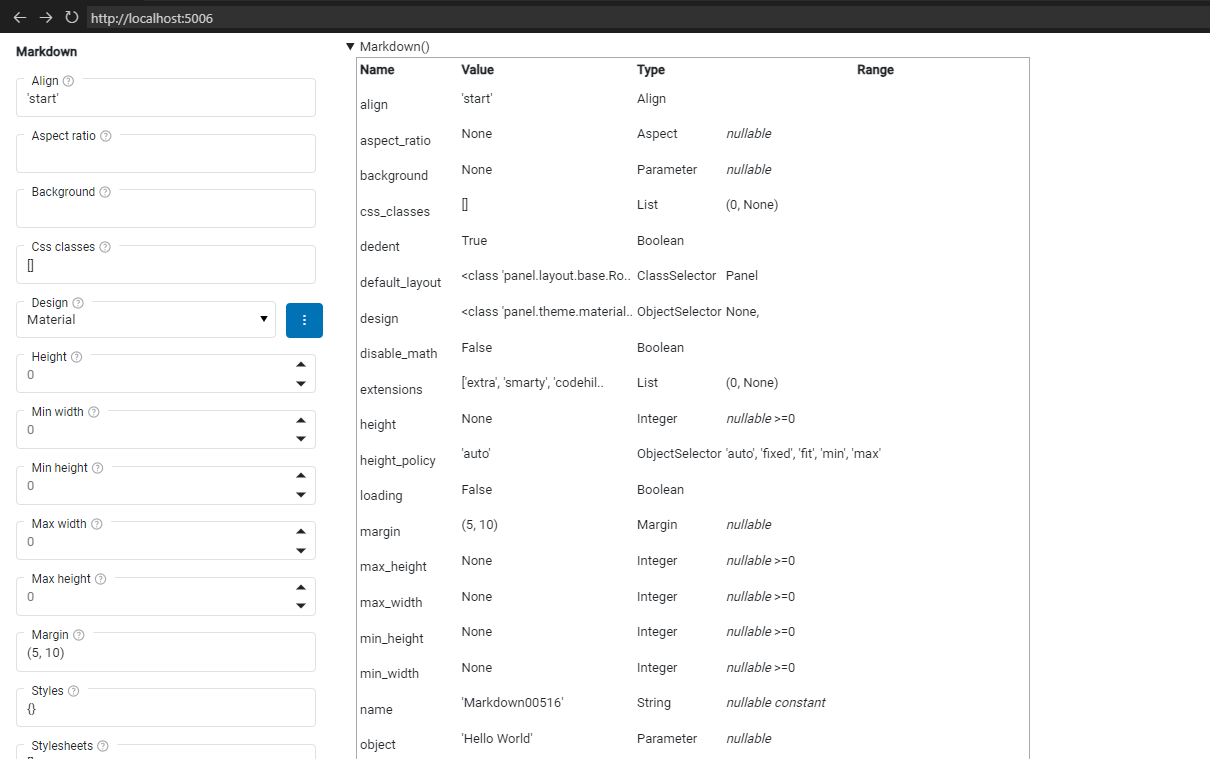
Recap#
In this section, we’ve covered:
Serving your app with autoreload for seamless development.
Inspecting Panel objects conveniently via hover and
print.Exploring component parameters using
.param.
With these techniques, you can streamline your development workflow and build awesome Panel apps more efficiently!
Resources#
For more advanced techniques and configuration options, check out the resources below:
Tutorials#
How-to#
Happy coding! 🚀


